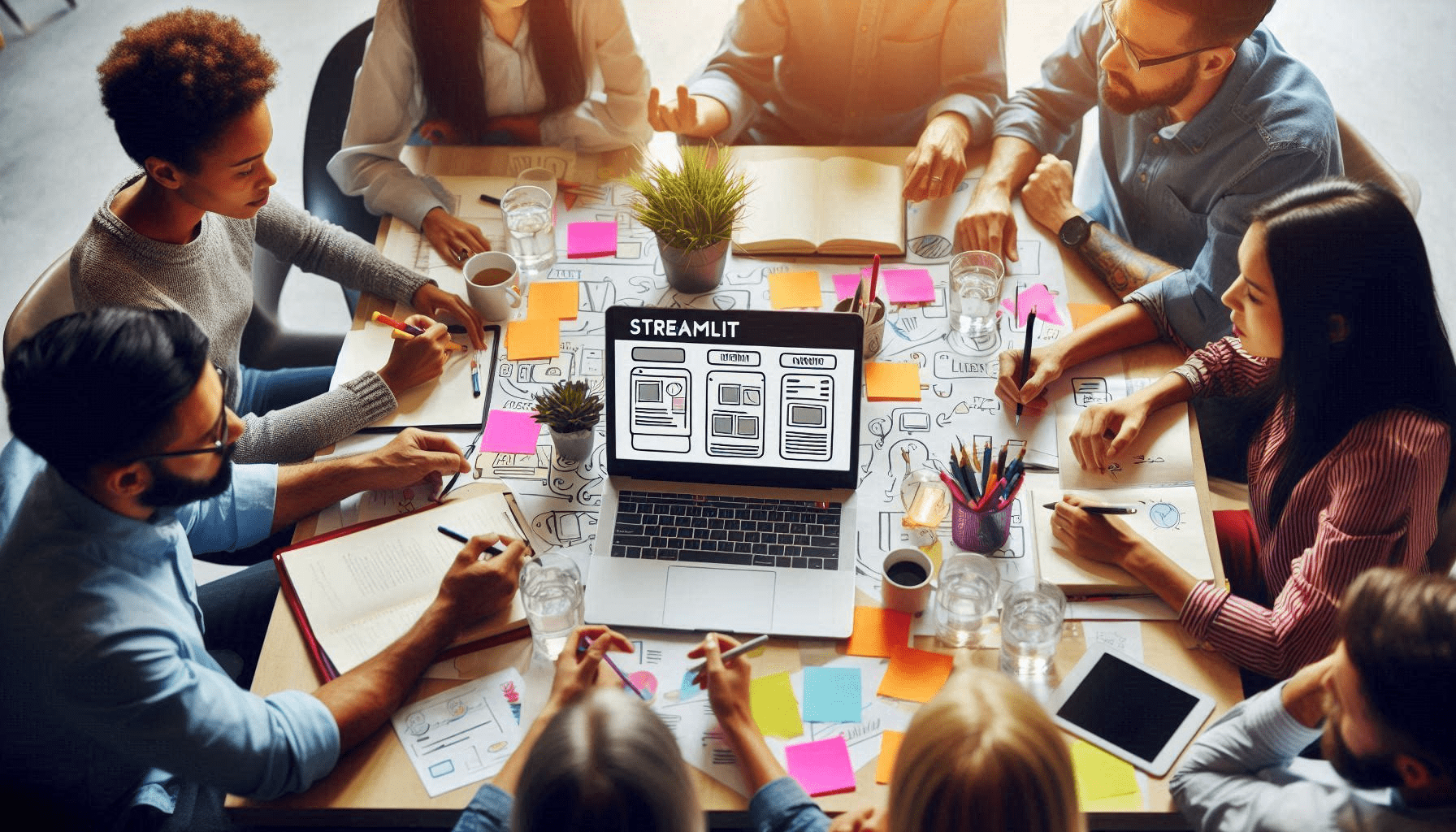Mastering Streamlit: Building Interactive Web Apps with Python
Welcome to AiCouncil! In this article, we will guide you through the basics of Streamlit, a powerful framework for creating interactive web applications using Python. Streamlit is designed to make it easy for data scientists and machine learning engineers to build and deploy apps quickly.
Table of Contents
- Introduction to Streamlit
- Installing Streamlit
- Creating Basic Streamlit Components
- Using Streamlit Widgets
- Building User Input Forms
- Leveraging Sidebars for Better Layout
- Conclusion
Introduction to Streamlit
Streamlit is an open-source framework that allows you to create web apps for your machine learning and data science projects with minimal effort. It is user-friendly and integrates seamlessly with Python, enabling you to transform data scripts into shareable web applications in just a few steps.
Installing Streamlit
To get started with Streamlit, you need to install it. Here’s a quick video tutorial on how to install Streamlit and set up your environment:
Creating Basic Streamlit Components
Once Streamlit is installed, you can start building your first app. Here’s a simple example to create basic components like titles, headers, and text:
import streamlit as st
st.title("Streamlit Demo by Bipul")
st.header("Header for the App")
st.subheader("Sub-Header of the app")
st.text("This is an example text")
st.success("Success")
st.warning("Warning")
st.info("Information")
st.error("Error")You can watch the detailed video covering these basics here:
Using Streamlit Widgets
Streamlit offers various widgets to interact with users, such as checkboxes and radio buttons. Here’s an example:
# Checkbox
if st.checkbox("Select/Unselect"):
st.text("User selected the checkbox")
else:
st.text("User has not selected the checkbox")
# Radio Button
state = st.radio("What is your favorite color?", ("Red", "Green", "Blue"))
if state == 'Green':
st.success("That is my favorite color as well")Watch the video on using checkboxes and radio buttons:
Building User Input Forms
Streamlit makes it easy to build user input forms with various fields. Here’s an example that demonstrates using select boxes, buttons, and different input fields:
# SelectBox
occupation = st.selectbox("What do you do?", ["Student", "Vlogger", "Engineer"])
st.text(f"Selected option is {occupation}")
# Button
if st.button("Example Button"):
st.success("You clicked it")
# User Input Fields
user_text = st.text_input("Enter some text")
st.text(f"You entered: {user_text}")
user_number = st.number_input("Enter a number", min_value=0, max_value=100, step=1)
st.text(f"You entered: {user_number}")
user_password = st.text_input("Enter a password", type='password')
st.text("Password entered")Leveraging Sidebars for Better Layout
Organize your content efficiently using sidebars in Streamlit. Here’s how you can do it:
# Sidebar
st.sidebar.header("Heading of Sidebar")
st.sidebar.text("MLOps by Aieagle")Conclusion
Streamlit provides a simple yet powerful way to create web applications with Python. Whether you are a data scientist, machine learning engineer, or software developer, Streamlit can help you quickly build and share interactive web apps.
Don’t forget to check out our comprehensive video series on Streamlit, part of our Mastering MLOps: Automation, Agility, and Collaboration | A Comprehensive Guide for ML Practitioners playlist.
🔗 Useful Links:
- AiCouncil Website: www.aicouncil.in
- AiEagle Website: www.aieagle.in
- Contact Us: info@aicouncil.in
- Follow Us on LinkedIn: https://www.linkedin.com/company/aicouncil
📢 Subscribe to AiCouncil for more MLOps content: Subscribe Here
📺 Watch Our GIT Series: Mastering MLOps Playlist

I’ve been a AI researcher for the last seven years. Before start writing for AI enthusiast I mentored 500+ personnels in developing their AI based projects and trained 5k+ professionals from organisations like Microsoft, IBM, Infosys, DRDO etc. on the domain. Being a corporate trainer I enjoyed a lot while sharing insights of latest trends in technologies and I do understand the importance of knowledge sharing. Being a founder of IndianAICouncil I decided to avail my thoughts and research output for a bigger mass through blogging. So….. Happy reading and do share your thoughts.